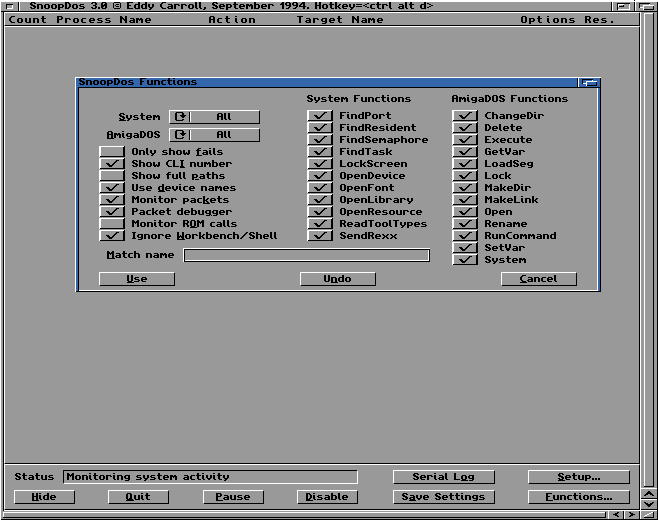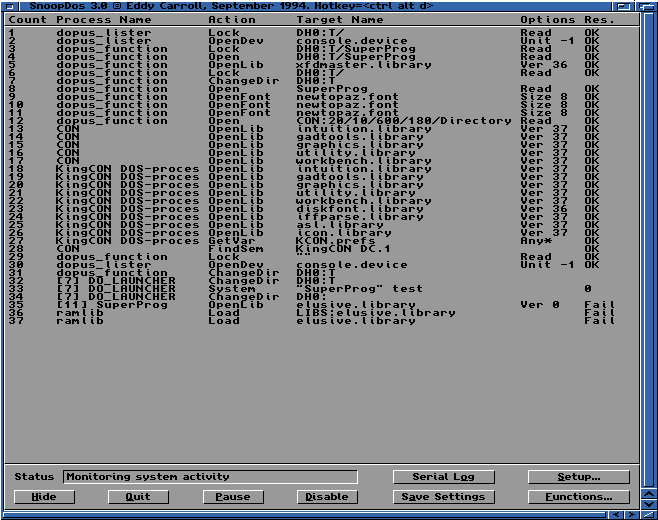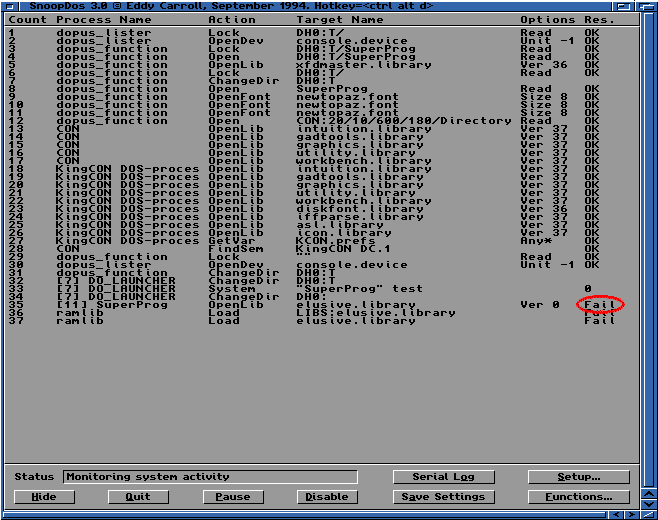Click the "Disable" button in SnoopDOS to avoid the possibility of
more text being generated to confuse the issue. You should aim to click
this button as soon after the program fails as possible, just in case
another program starts generating output that might make the task more
complicated (as the Amiga may be running any number of programs at once).
Now look from the bottom of the list upwards at the far right
column labelled "Res." (ie. "Result"), until you find the word "Fail". It is
likely that you'll find many instances of this in the whole list. The trick is to pick out
the one that causes the problem. This isn't easy! Generally speaking, if
a program fails because it can't find a font or a library, it'll look in
a number of locations to find it. Take a look at the screen shot below,
and you'll notice that the program "SuperProg" is looking for
"elusive.library".
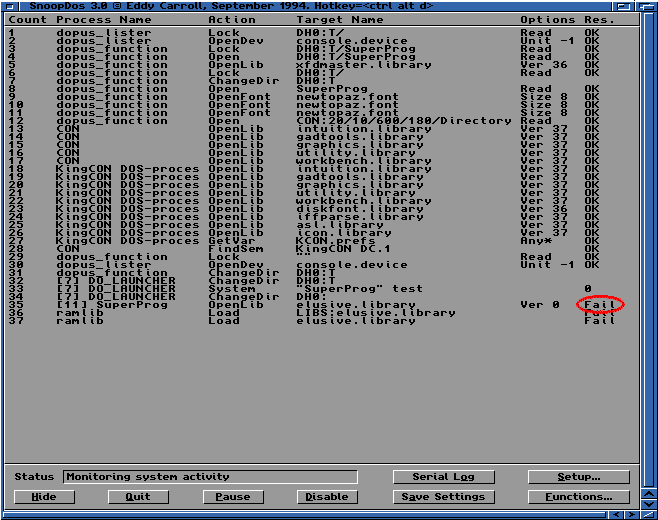
It looks in both the current directory and also
in "LIBS:" (where the .library files usually reside). In this case, the
first fail you've seen is the right one as you know that
"elusive.library" isn't anywhere in your system. However, if you know
that this library is located somewhere on your hard drive (if you are
unsure at this stage, it might be an idea to delve into the Aminet, or
get Directory Opus so that you can search for this library on your hard
drive). If you find it, you can make an assign. This is simply a matter
of making a note of the name of the directory where the search program
found the library and doing the following:
Assign LIBS: MyDir Add
where MyDir is the name of the directory where you found the library.
There is of course the possibility that the entry you've found is not
causing the problem. This is because, as mentioned previously, some
programs look in many places to find what they're looking for. So if a
program looks in "LIBS:", "L:", "S:", or "DEVS:" (or whatever else) first
and can't find the file, it will look somewhere else. If the program
then finds what it is looking for, you'll notice "OK" in the far right
column. You can check for this by looking in the "Target Name" column
for similar names ie. "elusive.library" and "LIBS:elusive.library".